This will show you how to make a splash page using List wire and Affiliate Toolbox.
Alright so if you are using List Wire with I have looking online not much on how to use it.
So I will show you how to get everything set up there for your splash page to get them to work how you want them to.
To start out we will go over to list wire first to make a subscription form. To get the code for your splash page.
Go to your Home page at list wire if you are not a member there yet you can sign up here its a free autoresponder. List Wire. Then go to your Prospect Page and then click on the Subscription Form. Then click on add a new form. You Should See a page that looks like this.
Now that you are here you will see a spot that will say Form Redirect URL:
This is where you are going to want to get your thank you page url from Affiliate Toolbox.
At Affiliate Toolbox you will want to go to the tracking tab. Click on that if you haven't set up any tracking sites yet you will want to at least set up one there so you can get the Thank you page url. If you don't have a url that you want to track yet then just go to your Affiliates tab and copy that url at the top of the screen and add a tracking link for Affiliate Toolbox.
Then you will just click on the on view stats and you should get to a page that looks like this.
Alright now that you have gotten here you will want to copy the Thank you Page url. Which as you can see on my screen that url is http://trks.us/ty25233. So you will want to take that back over to list wire. Paste that link into the Form Redirect Url. That way when they sign up for your list it will send them to your thank you page from Affiliate Toolbox. Which will look something like this.
Alright now that you have that done you will want to go back over to List Wire. Fill out the rest of the options page for the Subscription form. Then click on the next page this is where you will put the content into the form.
Fill in your Form Editor you will have to leave the email line but if you would like to you can take out the Name line. There is a Live preview if you would like to see what your form looks like before you save it. If you would like to make a special field you can do that at the Form Fields. But for you first splash page I would recommend just going with the email line people don't mind as much if they can just enter their email.
After you have saved your form you will come to a page that looks like this.
Now that you are here click on the get code text. You will get a pop up that will show two codes you will want to copy the whole HTML code which will be in the second window you see that says this above it. "The code below is the raw HTML" Take that code over to Affiliate Toolbox.
Now you will want to got to your Ad Designer tab-Splash Maker click on the create new. You will get to the page that you can start building your page. Pick your background colors, form color, Header, Text, but then in area 1 that is where you can put in your Code that you got from List Wire so it will put in your Subscription form. Then scroll down and click save.
If you would like to see an already made splash page to see what it looks like or for some ideas you can check out one of my splash pages. Preview a finished splash page.
Thank you for your time I would love to here some peoples comments on this and let me know if there is anything that I missed. Or if you find another place to find information about how to use List Wire.
If you have any question you can find me at the social networks listed to the side of this blog. Thanks again and I hope this will help some of you.
Stop Dreaming and start living your dreams.
Later.
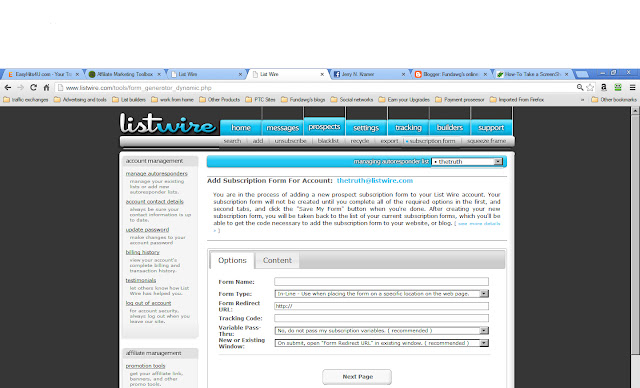



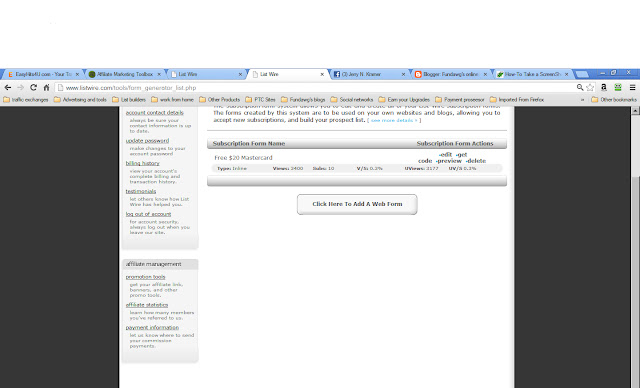
No comments:
Post a Comment